Snapchat Par Dark Mode Kaise On Kare
People who surf the internet for long hours complain about eye strain very often. Especially when you use your phone for long hours at night, it adds up to the discomfort. Harsh blue light can make it difficult to sleep, causes headache, and fatigue. After WhatsApp and Facebook, The popular Social media Application Snapchat allows its users to switch to Dark Mode, which is much more comfortable to use at night.
How to Turn On Dark Mode on Snapchat
Before getting into the details about turning on Dark mode on Snapchat in Android and iOS, let’s get through a brief regarding what is Dark mode, and how it works.
What is Dark Mode?
Dark Mode (sometimes known as night mode) is a setting in which the app's color palette is changed to a darker landscape. Dark Mode allows you to use your phone or other smart devices at night without straining your eyes, disrupting your sleep, or causing any other issues.
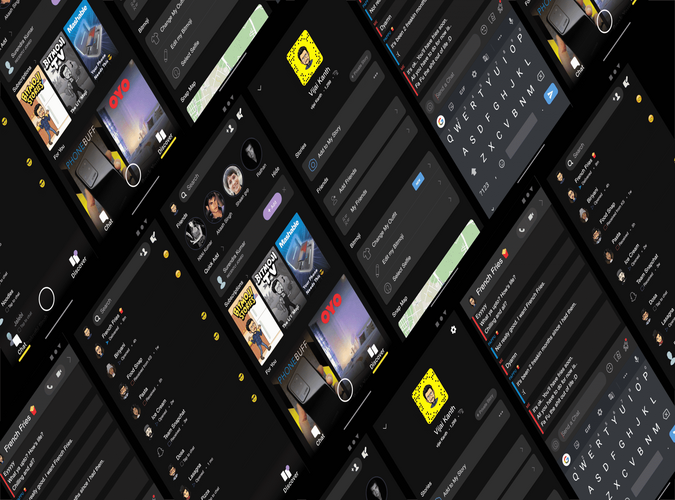
How to Make Your Snapchat Dark Mode on Android
Although an official Snapchat Dark Mode update for Android has yet to arrive, there is another way to get a dark mode for Snapchat on your Android device. If you are using a newer version of Android, Simply look for Dark Mode on your Android phone's Settings menu and select an option that says something like "Dark mode for third-party apps" or "force enable dark mode. If you're running an older version of Android or your manufacturer hasn't yet rolled out Dark Mode, you'll need to enable it in developer settings by following the steps below.

- Swipe down to the top right and tap the Gear (Settings) Icon.
- Choose "Display."
- Turn on "Dark Mode."
- Return to Settings and pick "About Phone" from the bottom of the page.
- "Software Information" should be selected.
- Locate “Build Number” and click it six times. After 3 clicks, you'll get a notification about developer mode (you'll need to enter your password/code to enable developer mode).
- Return to "Settings" and pick the newly enabled "Developer Options."
- Select "Force Dark Mode" from the drop-down menu.